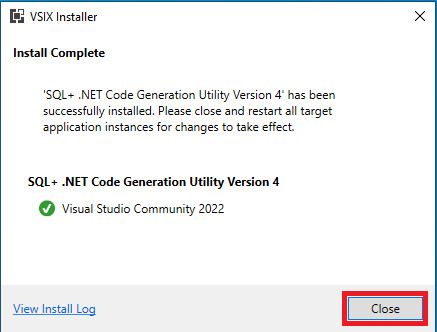InstallationLast updated: 12/20/2025
Let's get you set up and ready to start generating some code. There are a few requirements before using these tools; you will need Visual Studio and SQL Server Management Studio. If you don't have these, you can get the SQL Developer Edition and the Visual Studio Community Edition for free from Microsoft.
SSMS Snippets
You can utilize code snippets in SQL Server Management Studio to simplify adding the Semantic Tags when building database routines. To install the snippets download and extract the snippets. After extraction, it's helpful to move the "+" folder to a convenient location.
Code Snippets DownloadAfter downloading and extracting, in SQL Server Management Studio click on Tools, Code Snippets Manager.
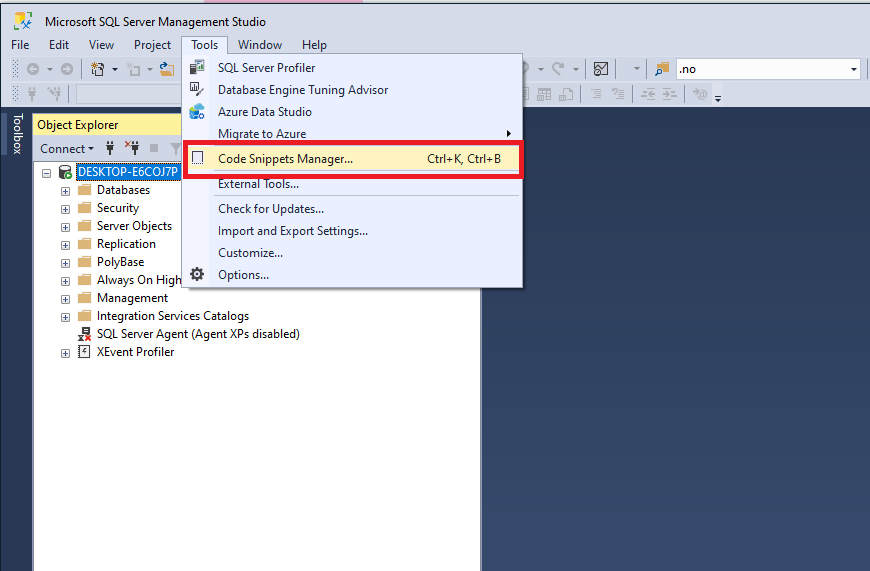
On the Code Snippets Manager dialog, click Add.
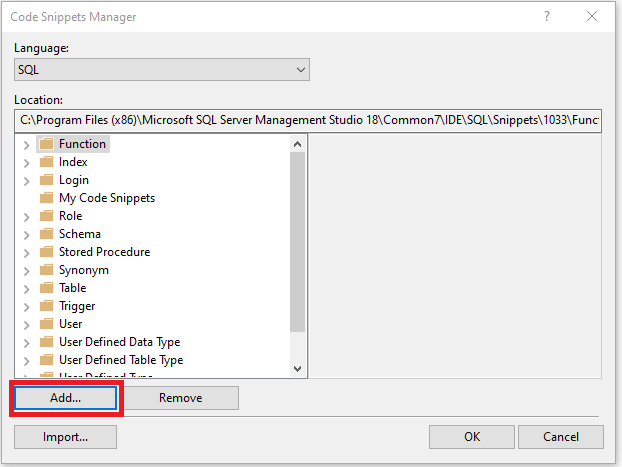
In the Code Snippets Directory dialog, navigate to the "+" folder you just extracted, and click Select Folder.
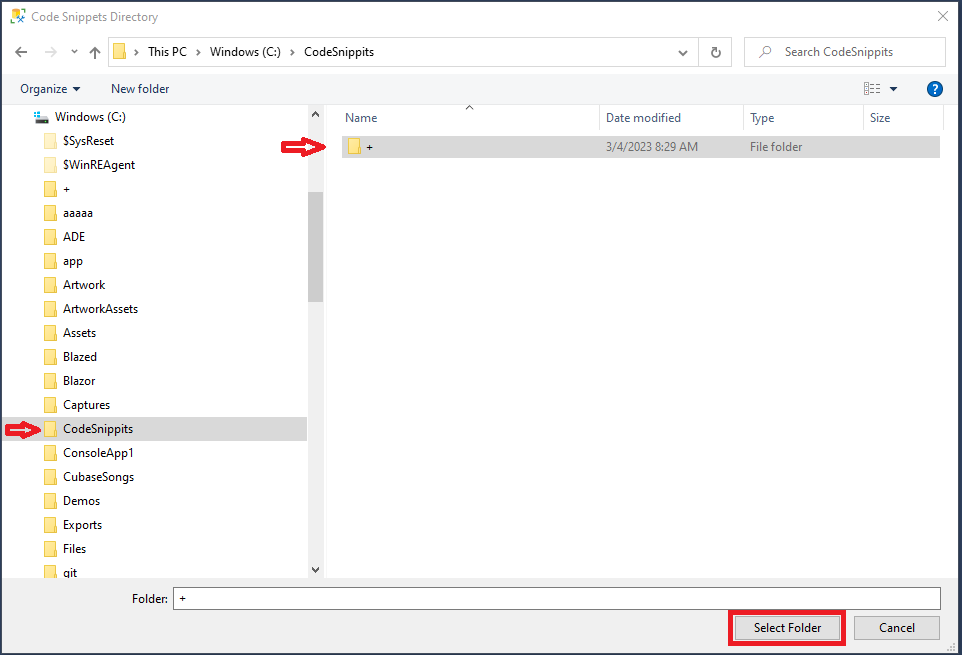
Click OK on the Code Snippets Manager Dialog to complete the installation.
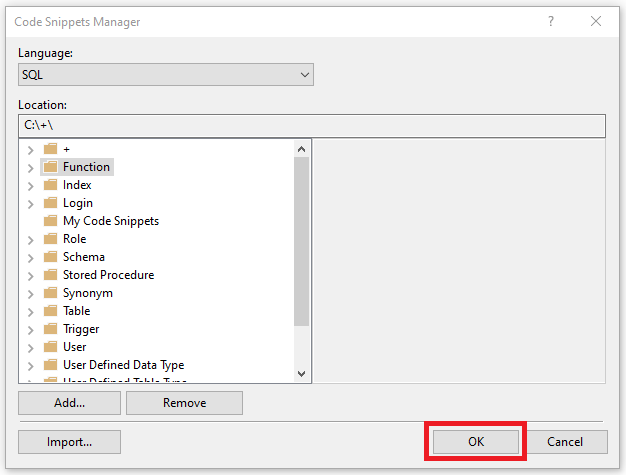
With the code snippets in place, you can right click, choose insert snippet, select the + folder, and add the desired tags.
Keyboard shortcut:CTRL+K+X
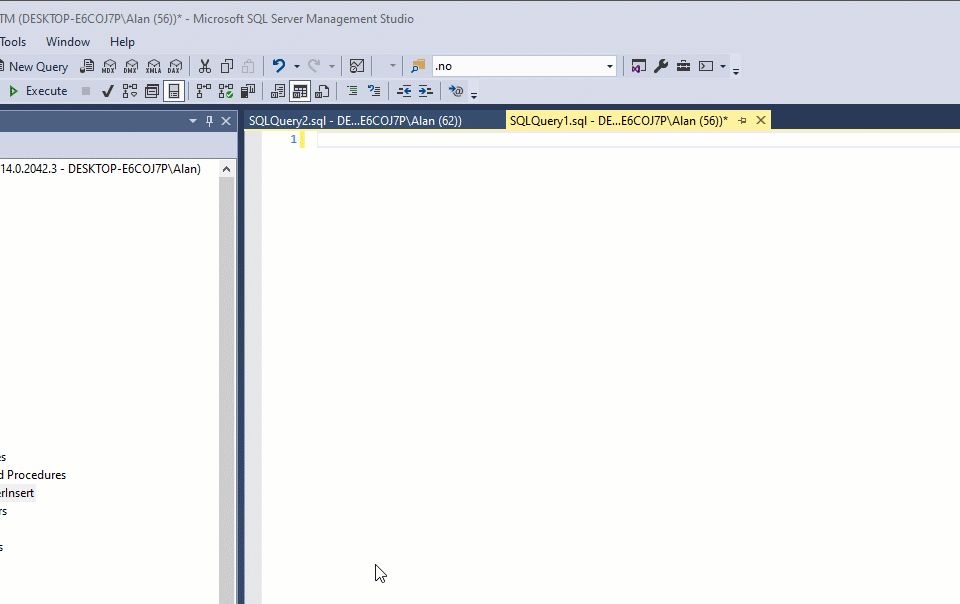
Visual Studio Code Snippets
You can utilize code snippets in Visual Studio to simplify adding the Semantic Tags when building ad-hoc queries. To install the snippets download and extract the snippets. After extraction, it's helpful to move the "+" folder to a convenient location.
Code Snippets DownloadAfter downloading and extracting, in Visual Studio click on Tools, Code Snippets manager.
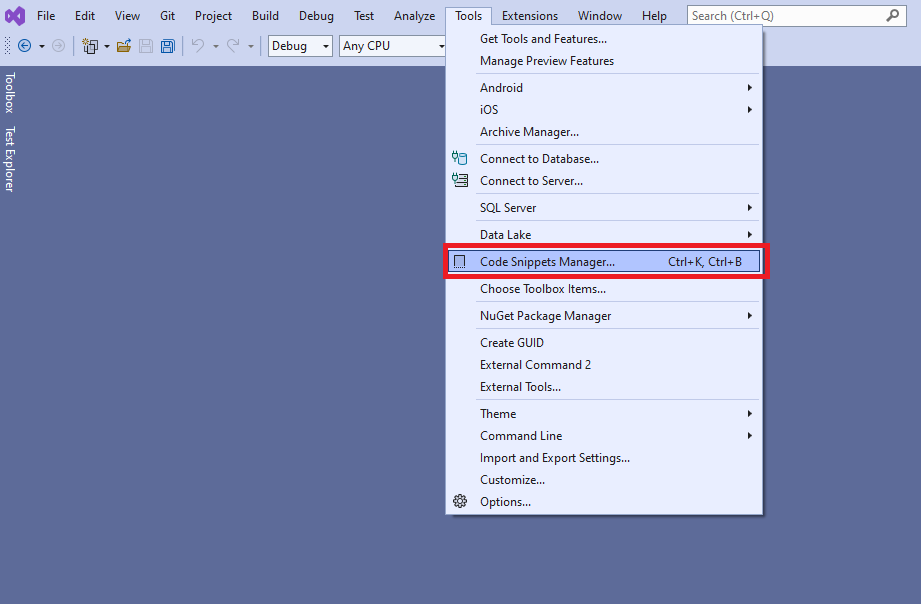
On the Code Snippets Manager dialog, set the language to Microsoft SQL Server Data Tools and click Add.
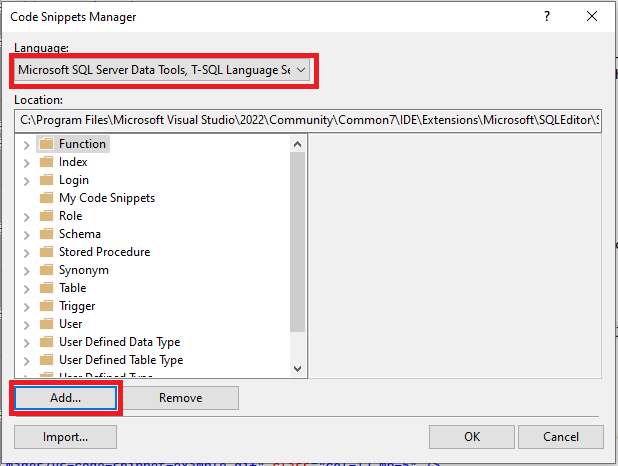
In the Code Snippets Directory dialog, navigate to the "+" folder you you just extracted, and click Select Folder.
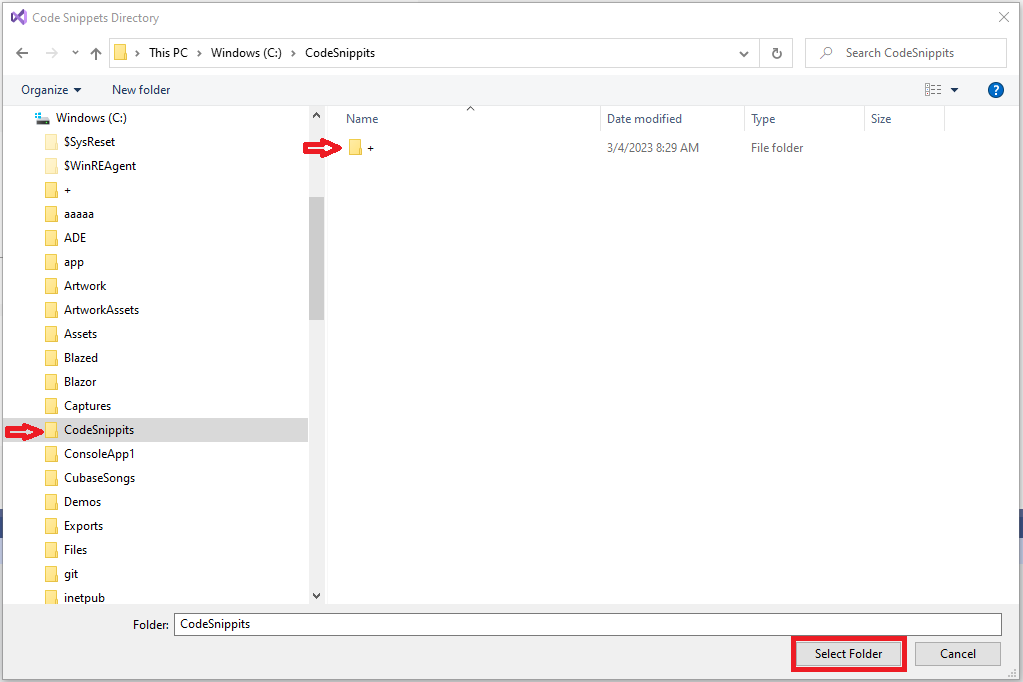
Click OK on the Code Snippets Manager Dialog to complete the installation.
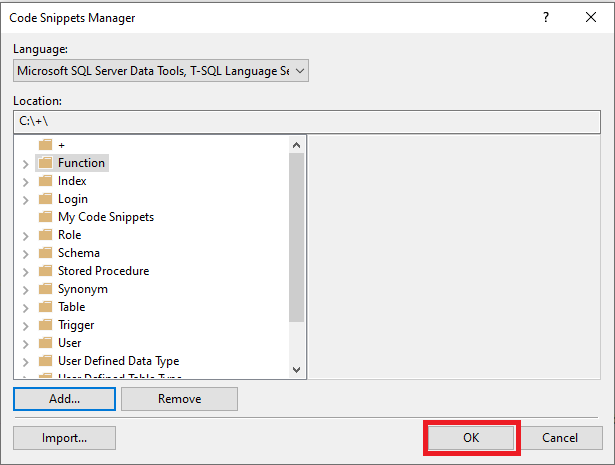
With the code snippets in place, you can right click, choose insert snippet, select the "+" folder, and add the desired tags.
Keyboard shortcut:CTRL+K+X
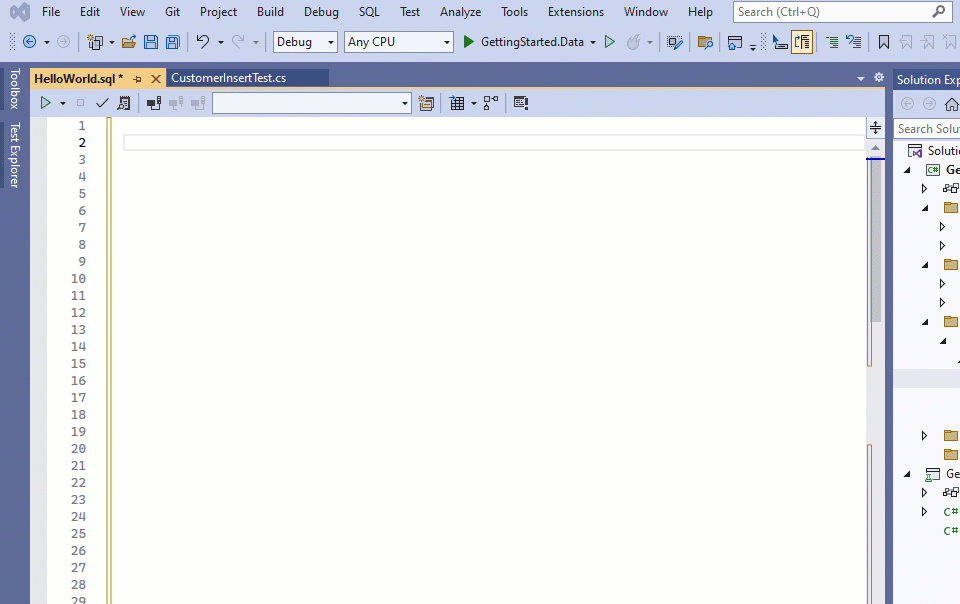
Code Generator
Go to the Visual Studio Marketplace and click on the Download to get the SQL+ Code Generation Utility.
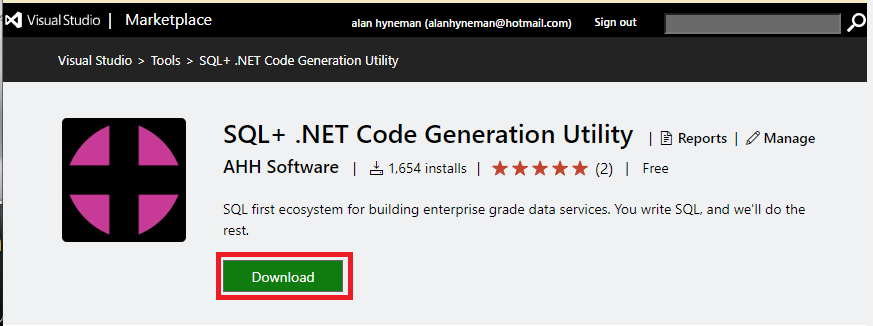
Navigate to the file you just downloaded and double click to launch the VSIX Installer, then click Install.
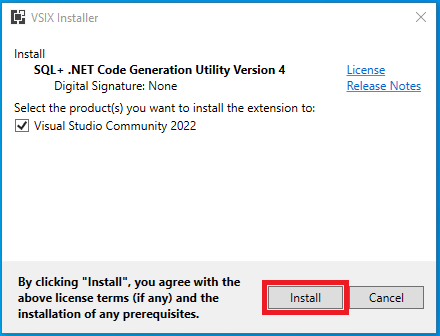
Let the installer do its thing. When finished click close.